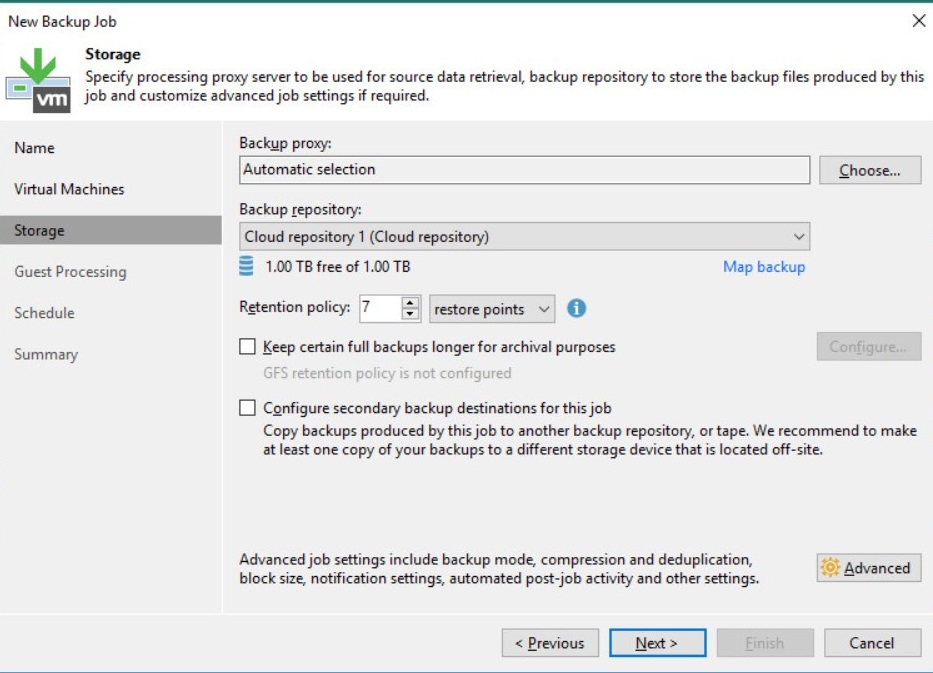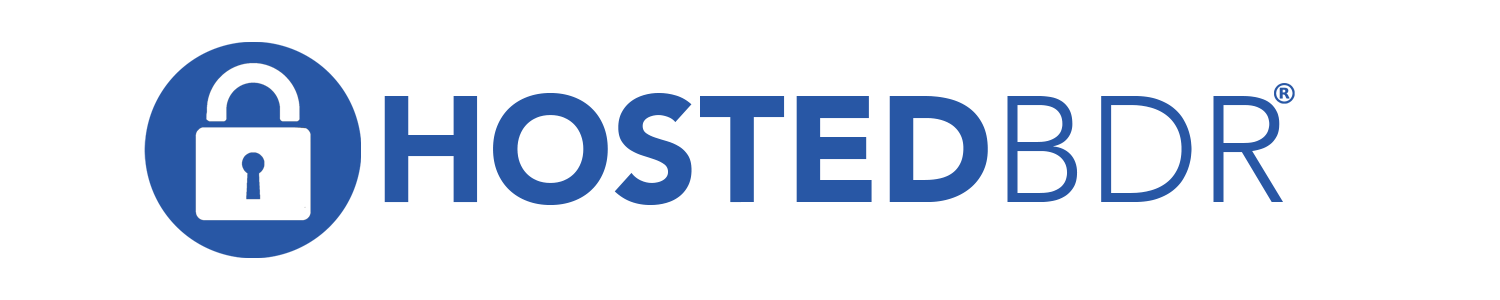How Can We Help?
Configure Veeam Cloud Connect
This KB article covers how to connect a local Veeam installation with our cloud connect server here at Hosted BDR.
- Open up the Veeam console
- In the bottom left hand corner ‘click’ on Backup Infrastructure
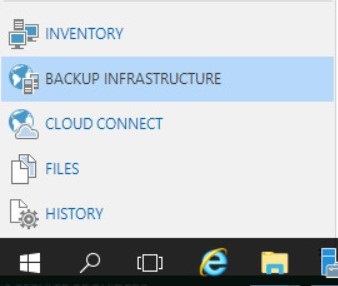
- From the menu above ‘click’ on Service Providers
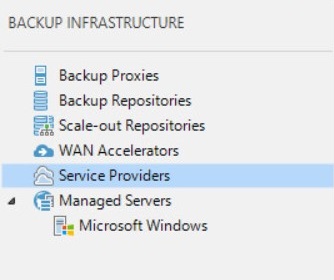
- In the middle window pane ‘click’ on Add Service Provider
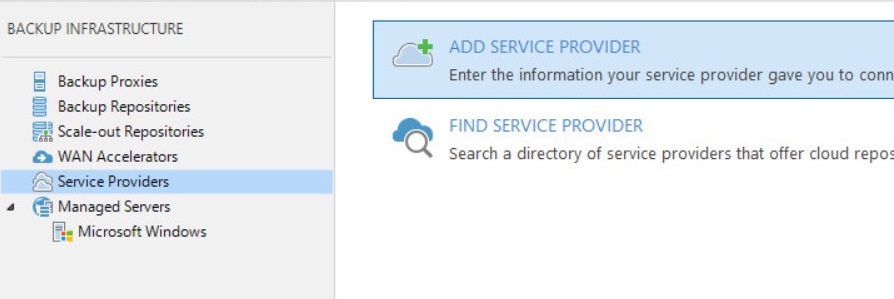
- For the DNS/IP address type in the address of: veeam.hbdr-cloudconnect.com
- Click the checkbox to ‘Allow this Veeam Backup and Replication installation to be managed by the Service Provider.’
This will allow Hosted BDR the ability to remotely assist you with your local Veeam installation should you need assistance either now or in the future
- When asked to accept the certificate, click ‘Continue’
- To the right of Credentials click ‘Add’
- Type in the username and password provided by Hosted BDR. Click ‘OK’
- Click ‘Apply’
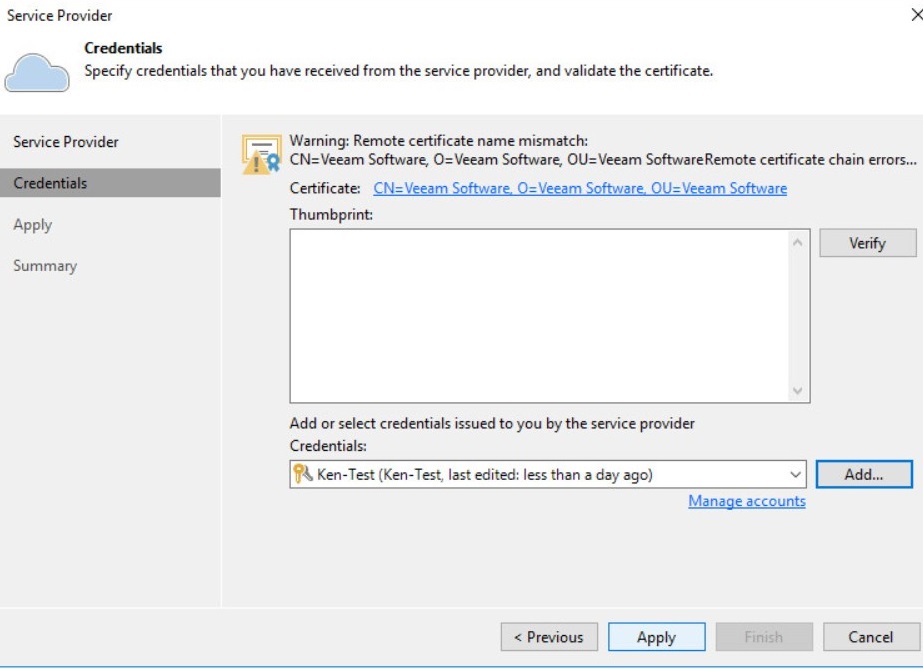
- This screen shows you the resources allocated to you, click ‘Apply’
- Click ‘Next’ to confirm the settings to the database
- Once complete click ‘Close’
- That finishes the Cloud Connect setup. Now the resources from the Cloud Provider will show up within the console as local, selectable infrastructure