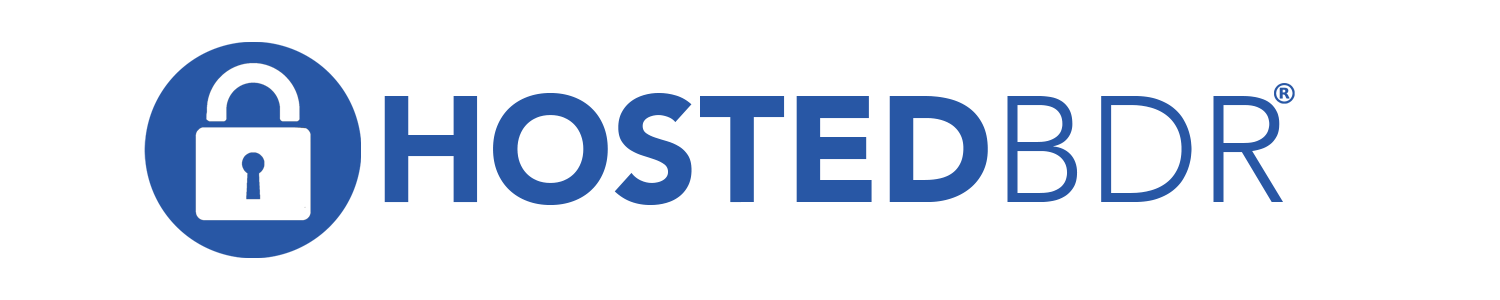How Can We Help?
Horizon Client Setup
This is a guide on how to configure the Horizon Client to get connected to the cloud resources at HostedBDR.com.
1. Open up a browser and navigate to https://horizon.hostedbdr.net
2. When prompted to Install the client or use HTML Access, choose to Install the client
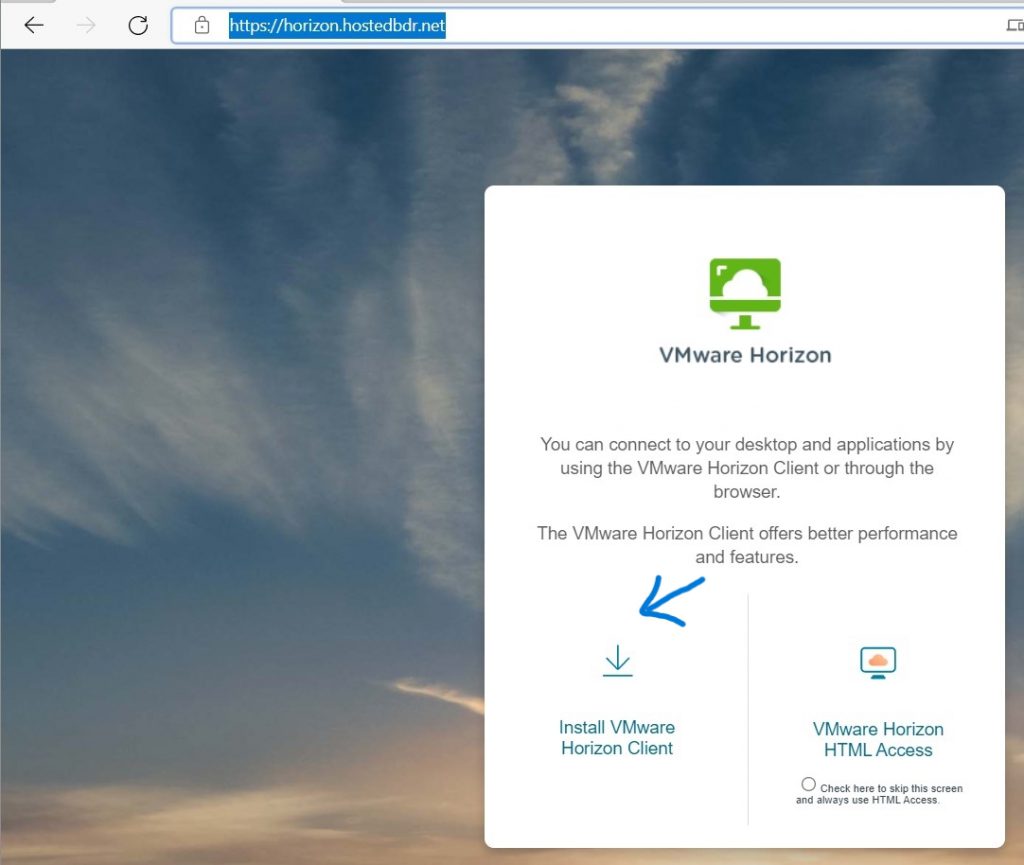
3. Once the download is finished run the Horizon Client installer
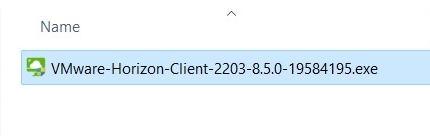
4. When the installer is complete, launch the Horizon Client
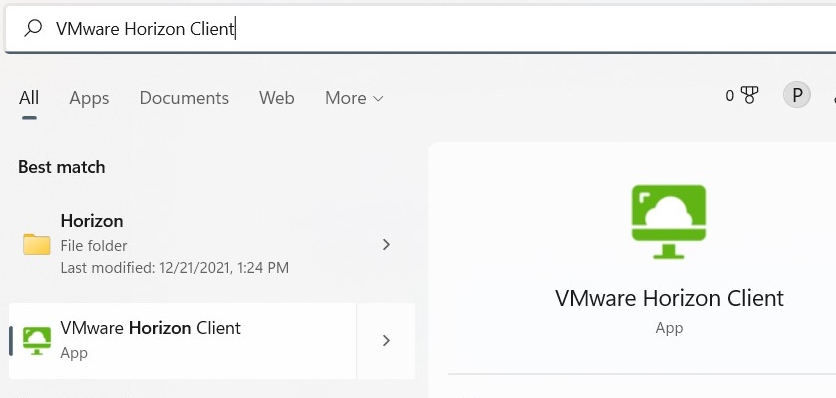
5. Within the Horizon Client choose to Add Server
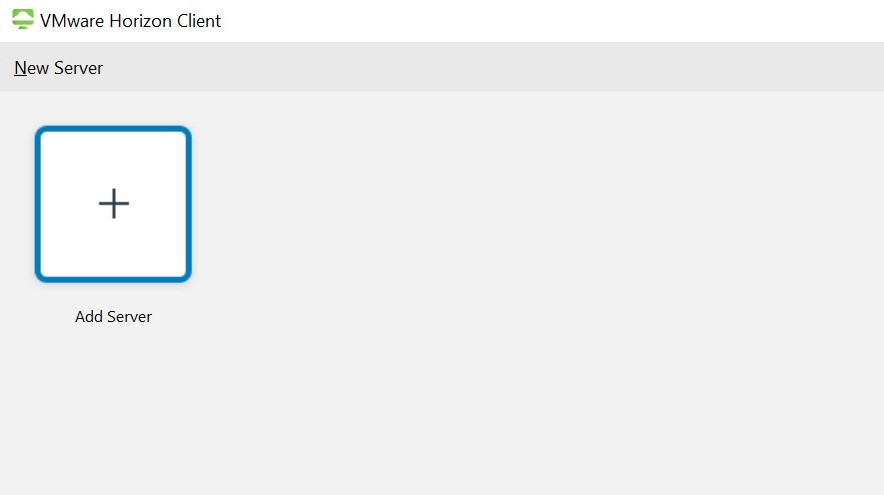
6. Type in a server of horizon.hostedbdr.net
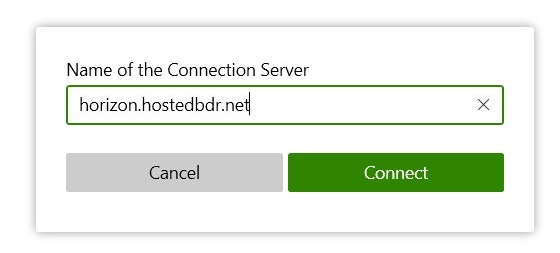
7. Type in the username/password for the connection. It should be in a hbdr\username format
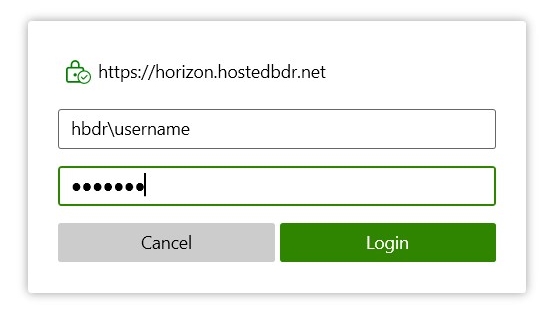
8. This will bring up the resource pools that you have access to. Double click on the pool desired to launch your desktop session
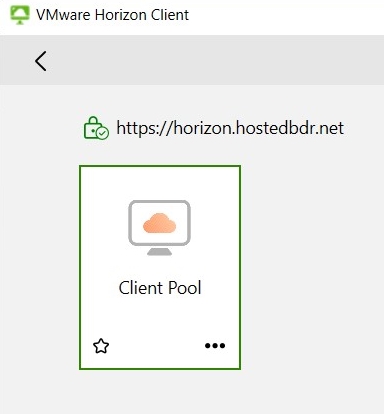
9. Once you double click on the Pool this should launch a desktop session
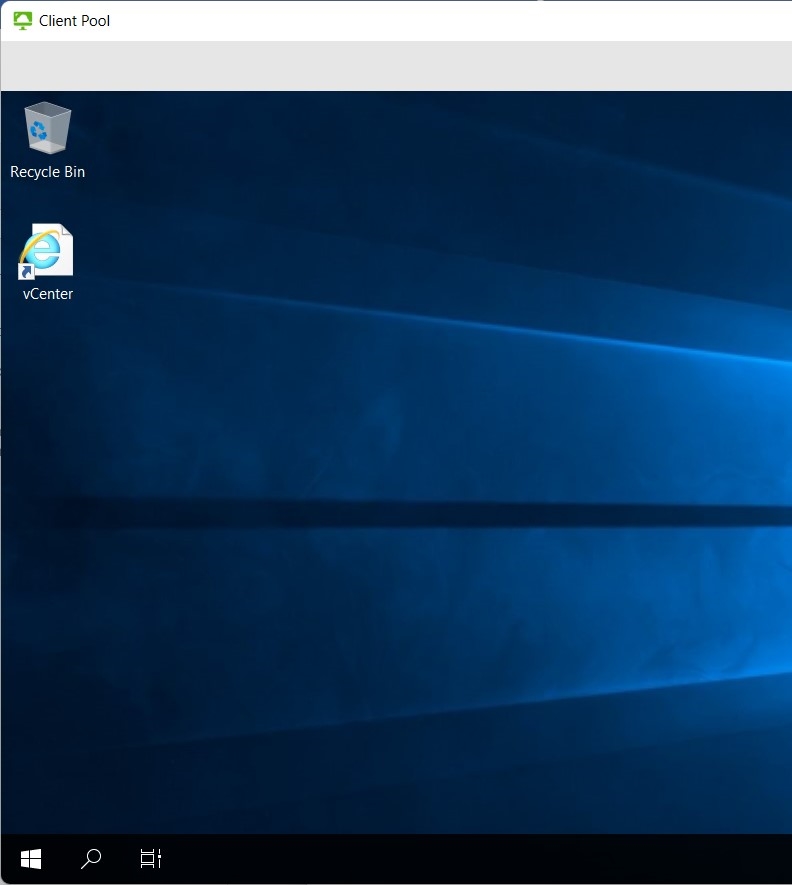
10. There is an alternate Horizon address of: horizon2.hostedbdr.net