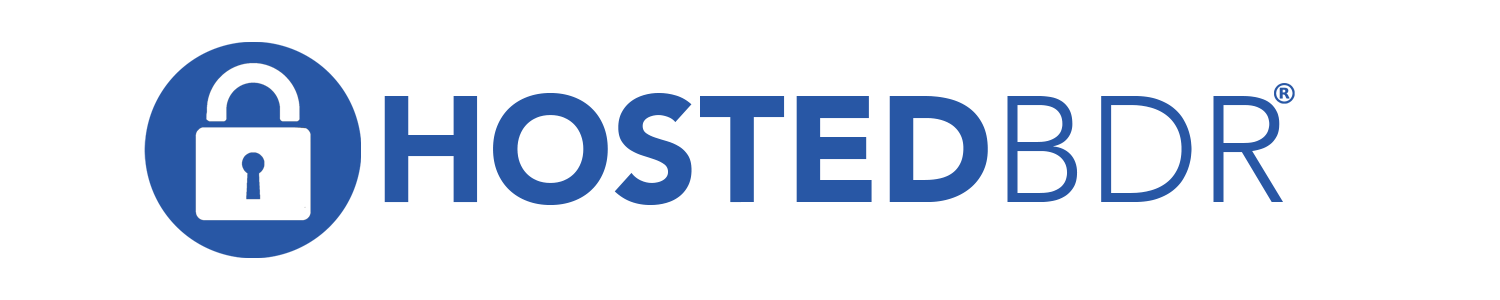How Can We Help?
Rapid Recovery Agent Uninstall (Full)
At times you may need to do a full removal of the Rapid Recovery agent. This could be because you are removing the solution from an operating system, or it could be because you need to repair a failed change log, either way you can do the following steps to accomplish the task.
If you need to do a removal in order to repair the change log to fix ‘access denied’ errors, you could do the following.
*** WARNING *** This WILL create a new baseline image.
- From the Rapid Recovery Core Console remove the protected agent from protection but DO NO delete the recovery points
- Sign into the protected machine that you want to remove the agent from
- Open up the Control Panel
- Open up Add/Remove Programs
- Choose the Quest Rapid Recovery Agent and ‘Change’ or ‘Modify’ it
- When the wizard launches, choose to remove (don’t repair) the agent
- Click the checkbox to remove all configuration
- Uninstall the agent
- Reboot the computer
- Log back in and re-install the agent manually (be sure to use an agent version that is the same version of your core, or under)
- Reboot
- Log back into the computer and open up services, once the agent service has started sign back out
- Open up the Rapid Recovery Core and protect the agent computer once again. The existing recovery points will line up afterwards