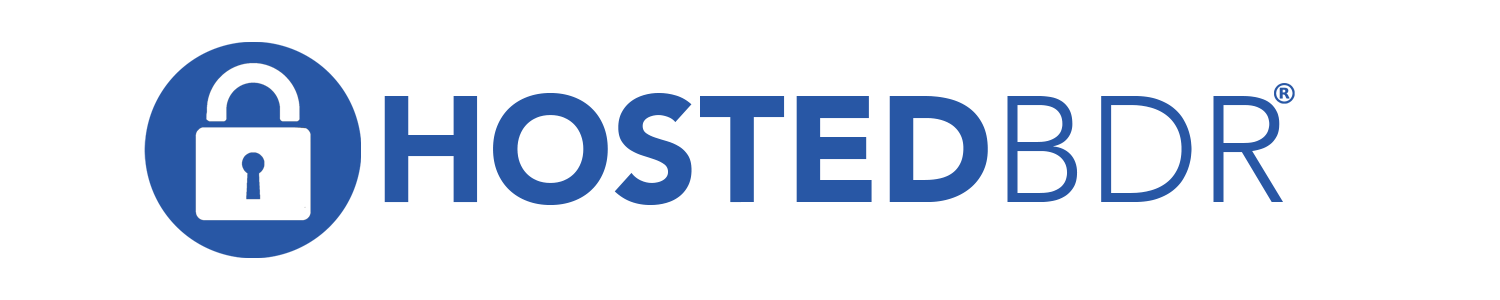How Can We Help?
RDS | Add VM to Remote Desktop Services (RDS)
This is a walk through on how to add a Collection and a virtual machine (VM) to an existing RDS deployment
- Create you VM inside Hyper-V. Patch it, set it up, join it to the domain
- Add the VM to your MS Failover Cluster (this can be done with the VM powered on)
- Once completed, you will need to power off the VM in order to add it to your RDS system
- Log into your RDS server, launch the Remote Desktop Services feature from Server Manager
- Drill into Collections. On the far right choose the Tasks > Create Virtual Desktop Collection
- Click Next
- Give your Collection a name
- Click Next
- Choose Pooled Virtual Desktop collection
- Deselect Automatically create
- Click Next
- Choose the VM to add by moving it from the left to right window pane
- Click Next
- Add the Users/groups from AD that should have access to this Collection
- Click Next
- Deselect the user profiles option
- Click Next
- Click Create