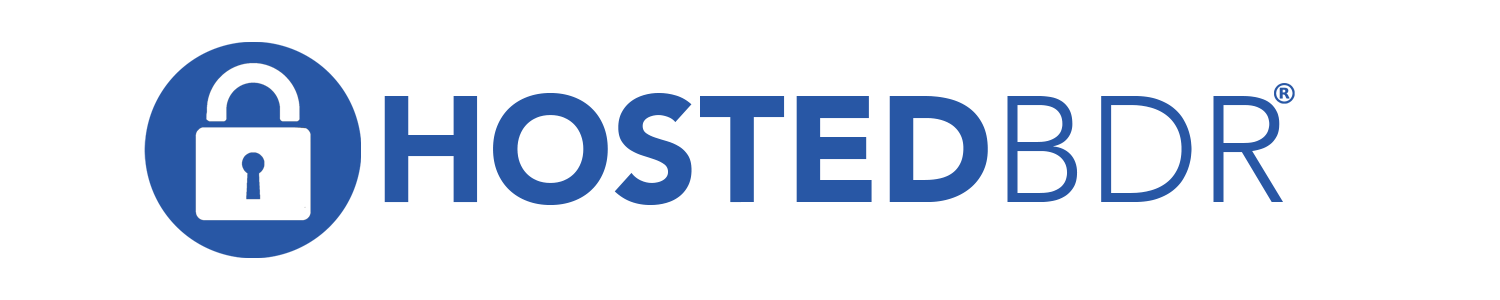How Can We Help?
Veeam Backing up CIFS
Setup CIFS/NAS backups within Veeam
- Open up the Veeam Backup and Replication Console
- From the toolbar on top click on Backup Job (if that isn’t an option, make sure you are on the Home screen)
- If you do not have a File share added yet you will be prompted to add one
- Click on File share
- Choose what type of File Share you’d like to back up
- Depending on which type you’re options might differ, for this example we will use SMB share
- Type in the network path for the file
- Add (or choose) the credential that will be used to authenticate to the share
- Click Next
- Choose your Backup Proxy (if applicable), pick your cached repo, and your Backup flow control
- Click Apply
- Click Next
- Click Finish
Setting up a File share backup
*if you followed the above instructions the File share backup wizard is already open
- From the toolbar on top click on Backup Job (if that isn’t an option, make sure you are on the Home screen)
- Choose File share
- Give the job a name and a description
- Click Next
- Click Add
- Choose the Share and Click OK
- Click Next
- Choose your Repository
- Choose your Retention policy
- Choose any other applicable settings
- Click Next
- Chose a secondary repository if needed
- Click Next
- Set a schedule
- Click Apply
- Click Finish